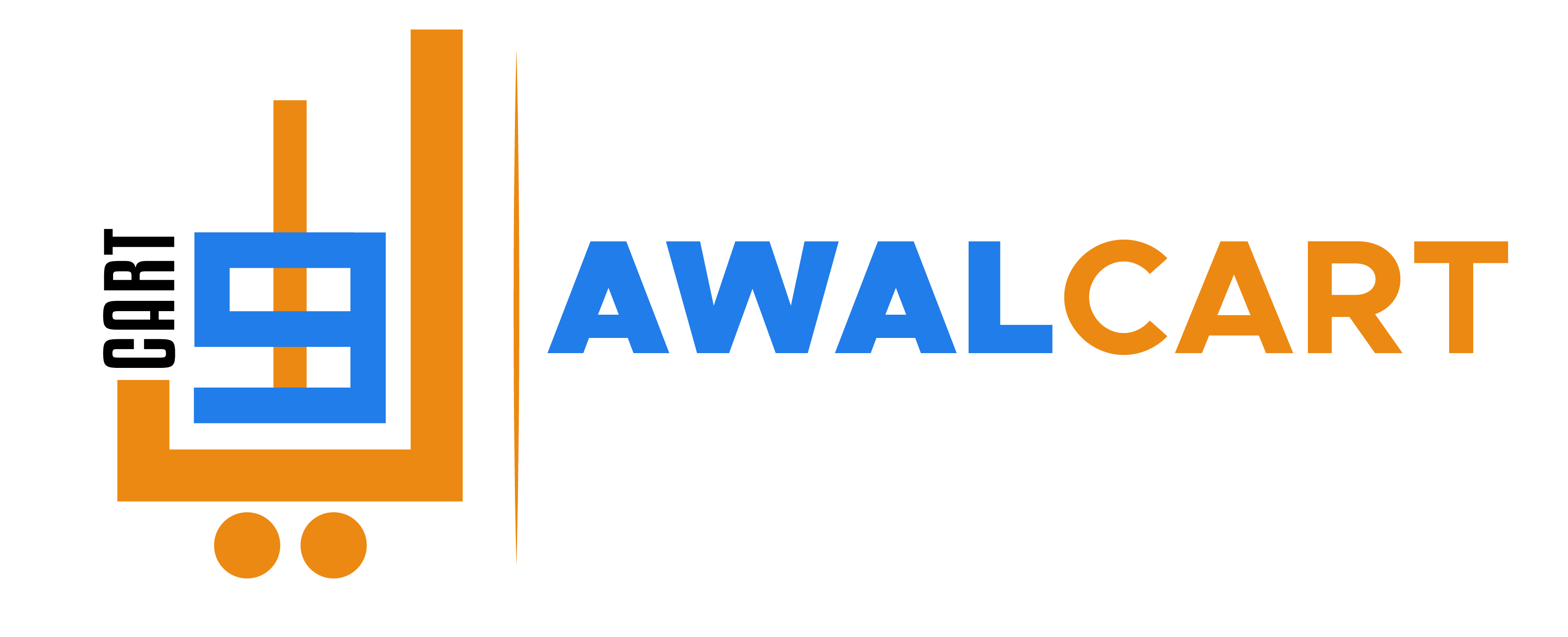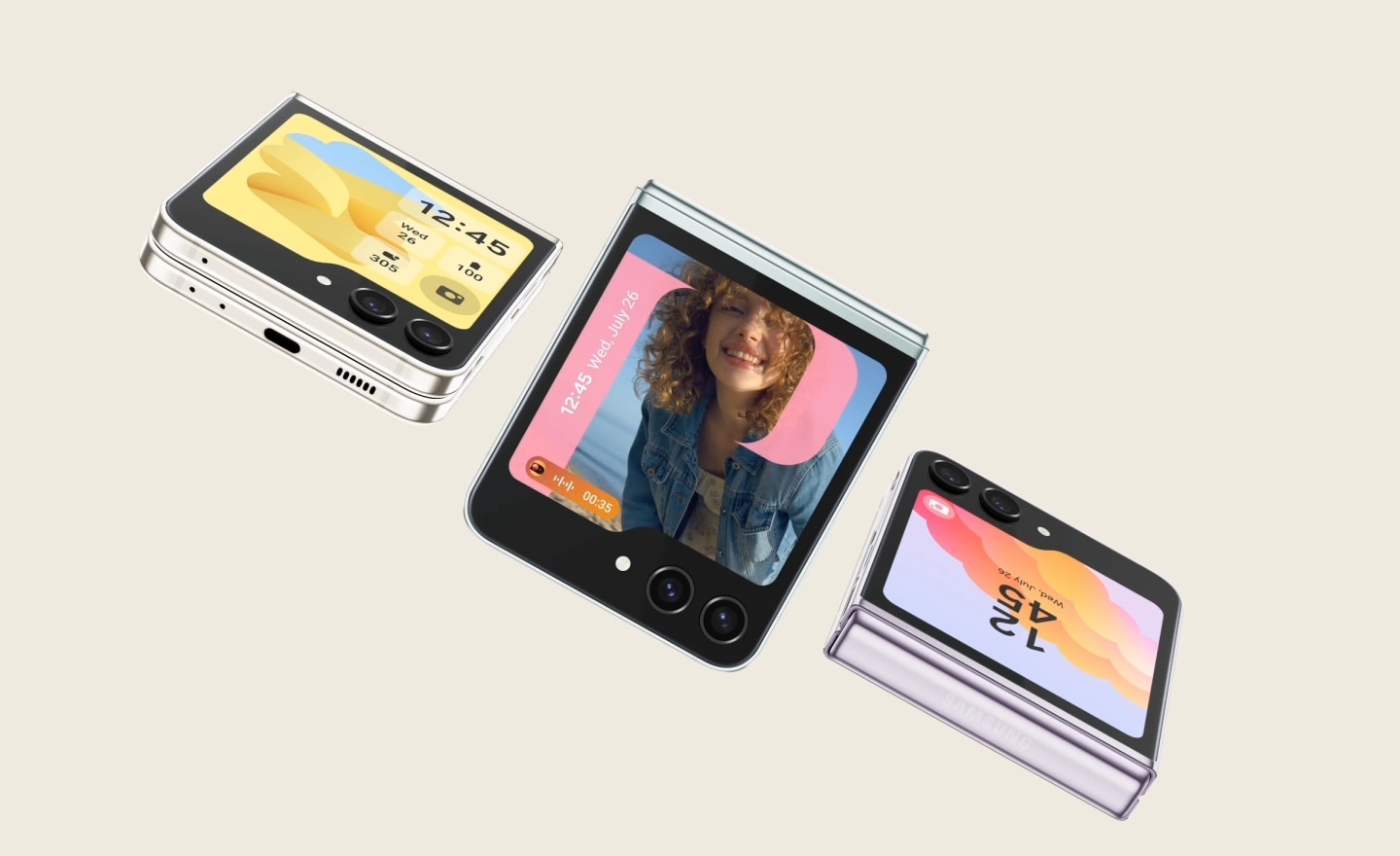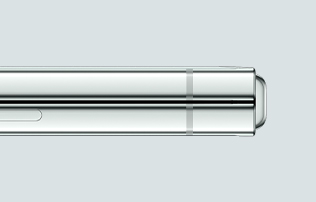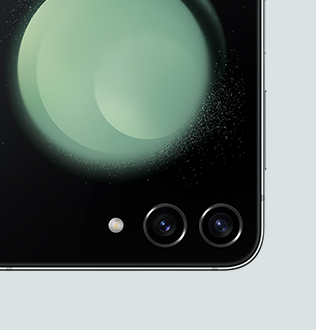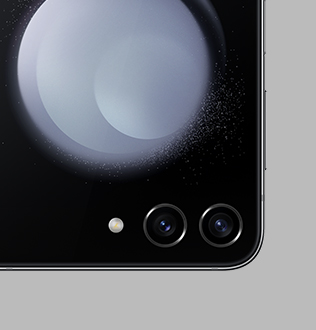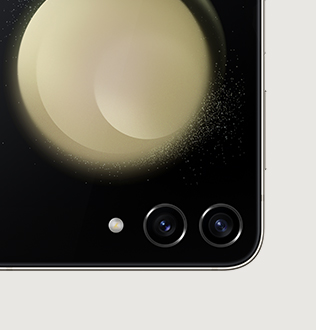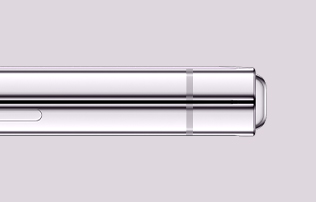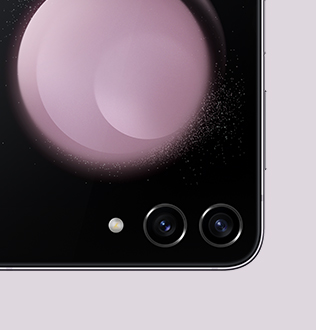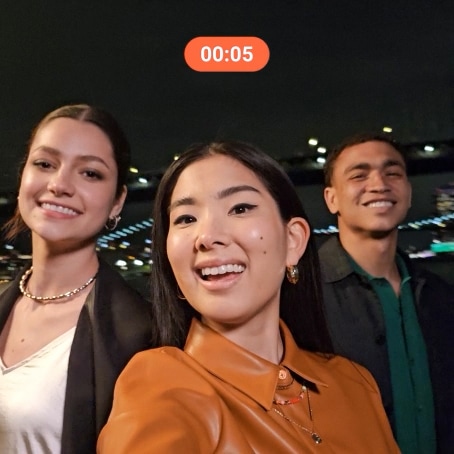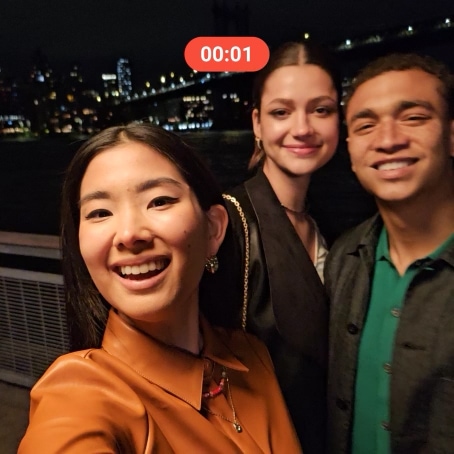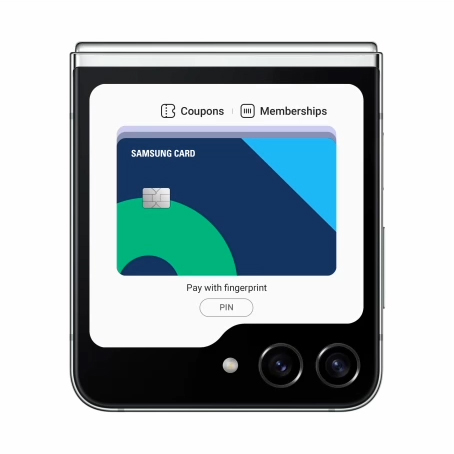Samsung Galaxy Z Flip5 512GB – Mint
Flex Window.The largest Cover Screen on a Galaxy Z Flip yet
Galaxy Z Flip5 debuts a 3.4-inch Flex Window built for self expression.1 Compact and eye-catching from every angle, this foldable is as versatile as it is portable.
*Image simulated for illustrative purposes. Actual UI may be different.
One size fits all pockets
Our most compact Galaxy Z Flip yet folds down tight to slide as easily into your pocket as it does into your hands.4
*Image simulated for illustrative purposes. Actual UI may be different.

Choose from four colors inspired by nature
Find your vibe in a world of futuristic color schemes inspired by the natural world: Mint, Graphite, Cream, Lavender
Online exclusive colors that evoke urban nature

Camera.The best selfie experience on a Galaxy smartphone yet
Capture stunning selfies with FlexCam and make any angle your best yet. No matter which camera you choose, Galaxy Z Flip5 makes it easy. Now all you have left to do is master the art of the pose.
Front Camera selfies. Lookin’ sharp
Unfolding to the Front Camera gives your selfie skills a major upgrade. Forget the days of hazy front-facing shots. Super Clear Lens keeps photos crisp and even reduces flare from bright lights behind you.
Three Galaxy Z Flip5 devices each feature different colorfully customized Flex Window interfaces.
Meet the 3.4″ Flex Window
-
Reply to messages with a QWERTY keyboard, make calls, check the weather forecast and even pull out your wallet — all from a big, bright Flex Window.Now featuring more clock faces and crisscross gestures you know from across the Galaxy ecosystem.
Cross gestures are used to navigate various apps and widgets on the Flex Window. On the home screen, swiping to the right pulls up Notifications. Pulling down reveals the Quick Panel. Returning to the home screen, a swipe to the left toggles through widgets, like Samsung Health Steps and a Calendar with interactive menu features. Finally, swiping up from the home screen opens Samsung Wallet.
-
And no matter how many widgets you use, you’ll never get lost in the shuffle with Multi Widget View.
Pinching in diagonally from the home screen opens Multi Widget View, which is a tiled representation of installed widgets. Pinching out returns to the home screen. A swipe left opens the Calendar app. Pinching in diagonally from the app returns to Multi Widget View, which can be scrolled through and used to navigate to another app, like Galaxy Wearable. Finally, a swipe up returns to the home screen.